New and Current Student Resources - Technology Recommendations
Dominican University offers many Information Technology (IT) resources to help students get the most out of their time at the University. This website will help you familiarize yourself with these resources and help ease your transition to college life.
Getting Started
DU Account
As a new student, your Dominican University (DU) username and email account are automatically created 24 hours after being admitted to the university. Information regarding these credentials and how to establish the required password will be sent to the personal email provided on your application for admission.
DU students receive an email account formatted as username@my.dom.edu (ex: smitjane@my.dom.edu). To log into any campus computer, enter your username (ex: smitjane) and email account password. Your username and password serve as a personal, digital identification to access technologies such as myDU, Canvas, Zoom, Office 365, EngageDU and more.
If you have not received your DU credentials and email account within three business days of your admission, please contact the Office of Undergraduate Admission at domadmis@dom.edu or the Office of Graduate Admission at gradinfo@dom.edu.
Connecting to the DU Network
All DU students utilize the DU Wireless connection. DU Wireless offers an encrypted connection with unrestricted Internet access speed. To join the secured DU Wireless, you will need to provide your Dominican username and password at first connection.
myDU
myDU is DU’s student portal where you will find many of your administrative services like:
- Registering for classes
- Checking your grades
- Checking your tuition account
- Request transcripts and much more...
To login to myDU, visit mydu.dom.edu and use your Dominican username and password. Articles on myDU
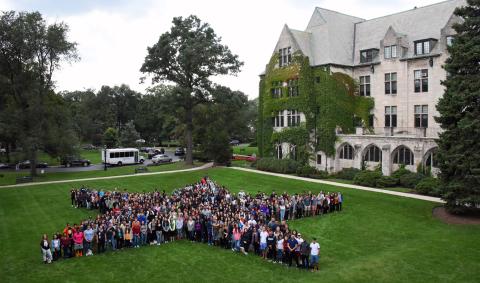
Stars Connect
Stars Connect is a one-stop shop for key student services. Stars Connect brings together all your financial aid, student accounts and registration/record needs in one centralized location.
Visit Stars Connect in Lewis 115 or go to their homepage for more information and resources.
Star Tracker
DU Star Tracker is a coordinated system that helps students stay on track academically and connects them with other support services. Students can use the system to connect with an advisor, request a technology loan, report issues, and more.
Canvas
Canvas is DU’s online learning management system. Canvas gives students access to course materials, course discussion boards, assignment submission, gradebook, quizzes and more.
To login to Canvas, visit canvas.dom.edu and login with your DU username and password. Student Related Canvas Information
Microsoft 365
Microsoft 365, formerly known as Office 365, includes your Dominican University email account via Outlook, all of the Microsoft programs you're likely familiar with (like Word, Excel, and PowerPoint), and much more. Chat, make audio and video calls, host meetings, share screens, and manage your files with One Drive (Storage solution).
To access your Microsoft 365 account, login to https://outlook.com/dom.edu with your Dominican username and password.
Residence Hall Technology
Residence halls are equipped with high speed internet access. Residence hall rooms do have wired network connections, but they are not activated. To activate a network port in your room, submit a network port activation request. Residence hall rooms do not have a landline phone, but one can be requested, if needed. Campus phones can dial on and off-campus locally. Additionally, public computers and a black and white printer are in the Coughlin Commons.
eRezLife
eRezlife is used by students to create online applications for housing, and by the Resident Life staff for managing applications, student room assignments, etc. Continue reading to learn more about eRezLife and apply for housing.
Personal Laptop Recommended*
*Tablets and Chromebooks not recommended
Your program may have specific recommendations. Review the options below:
| Windows Basic | Windows Advanced | ||
|---|---|---|---|
| Operating System |
Windows 10 Home/Pro No international versions, not S mode |
Windows 11 Home/Pro No international versions, not S mode |
|
| Processor |
Intel i5/i7 AMD Ryzen 6 or 7 |
Intel i7/i9 AMD Ryzen 7 or 9 |
|
| RAM | 8 GB | 16 GB | |
| Storage | 512 GB SSD | 512 GB SSD | |
| Graphics | Dedicated video processor, one of the following or greater: Nvidia Quadro, Nvidia Geforce 1660, 2060, 3060. | ||
| Screen Resolution | 1280 x 768 or greater | At least 2560 x 1600 | |
| Screen Size | 13" or greater | ||
| Wireless Connectivity | 802.11 b/g/n or 802.11ac | ||
| Warranty | 3-4 years parts and labor (on-site recommended) comprehensive breakage, theft, liquid, spill, hazard insurance strongly recommended | ||
| Extras | At least 2 USB 3.0 ports and 1 HDMI port, anti-virus software, external HD | ||
| Mac Basic | Mac Advanced | ||
|---|---|---|---|
| Operating System | Monterey 12.6.3 or above | ||
| Processor | Apple M1 | Apple M2 | |
| RAM | 8 GB | 16 GB | |
| Storage | 512 GB SSD | 512 GB SSD | |
| Graphics | Dedicated video processor, one of the following or greater: Nvidia Quadro, Nvidia Geforce 1660, 2060, 3060. | ||
| Screen Resolution | 1280 x 768 or greater | At least 2560 x 1600 | |
| Screen Size | 13" or greater | ||
| Wireless Connectivity | 802.11 b/g/n or 802.11ac | ||
| Warranty | 3-4 years parts and labor (on-site recommended) comprehensive breakage, theft, liquid, spill, hazard insurance strongly recommended | ||
| Extras | At least 2 USB 3.0 ports and 1 HDMI port, anti-virus software, external HD | ||
| Engineering- Windows Only | |
|---|---|
| Operating System | Windows 11, 64-bit |
| Processor |
Intel i7/i9 AMD Ryzen 7 or 9 |
| RAM | 16/32 GB |
| Storage | 512 GB SSD |
| Graphics | Dedicated video processor, one of the following or greater: Nvidia Quadro, Nvidia Geforce 1660, 2060, 3060. |
| Screen Resolution | 1280 x 768 or greater |
| Screen Size | 13" or greater |
| Wireless Connectivity | 802.11 b/g/n or 802.11ac |
| Warranty | 3-4 years parts and labor (on-site recommended) comprehensive breakage, theft, liquid, spill, hazard insurance strongly recommended |
| Extras | At least 2 USB 3.0 ports and 1 HDMI port, anti-virus software, external HD |
| Health Sciences - Windows Only | |
|---|---|
| Operating System | Windows 11, 64-bit |
| Processor | Intel i7/i9 AMD Ryzen 7 or 9 |
| RAM | 8/16 GB |
| Storage | 512 GB SSD |
| Graphics | Dedicated video processor, one of the following or greater: Nvidia Quadro, Nvidia Geforce 1660, 2060, 3060. |
| Screen Resolution | 1280 x 768 or greater |
| Screen Size | 13" or greater |
| Wireless Connectivity | 802.11 b/g/n or 802.11ac |
| Warranty | 3-4 years parts and labor (on-site recommended) comprehensive breakage, theft, liquid, spill, hazard insurance strongly recommended |
| Extras | Encryption software, at least 2 USB 3.0 ports and 1 HDMI port, anti-virus software, external HD |
| Arts - Mac | |
|---|---|
| Operating System | Ventura 13.2.1 or above |
| Processor | Apple M1 or M2 |
| RAM | 16/32 GB |
| Storage | 512 GB SSD |
| Graphics | Dedicated video processor, one of the following or greater: Nvidia Quadro, Nvidia Geforce 1660, 2060, 3060. |
| Screen Resolution | 1280 x 768 or greater |
| Screen Size | 13" or greater |
| Wireless Connectivity | 802.11 b/g/n or 802.11ac |
| Warranty | 3-4 years parts and labor (on-site recommended) comprehensive breakage, theft, liquid, spill, hazard insurance strongly recommended |
| Extras | At least 2 USB 3.0 ports and 1 HDMI port, anti-virus software, external HD |
| Software | Students who are majoring in graphic design, digital cinema, or web design are automatically provided with an Adobe Creative Cloud license that is connected to their DU email address. Visit the knowledge base for more information. |
| Arts Recommendations - Windows | |
|---|---|
| Operating System | Windows 11, 64-bit |
| Processor |
Intel i7/i9 AMD Ryzen 7 or 9 |
| RAM | 16/32 GB |
| Storage | 512 GB SSD |
| Graphics | Dedicated video processor, one of the following or greater: Nvidia Quadro, Nvidia Geforce 1660, 2060, 3060. |
| Screen Resolution | 1280 x 768 or greater |
| Screen Size | 13" or greater |
| Wireless Connectivity | 802.11 b/g/n or 802.11ac |
| Warranty | 3-4 years parts and labor (on-site recommended) comprehensive breakage, theft, liquid, spill, hazard insurance strongly recommended |
| Extras | At least 2 USB 3.0 ports and 1 HDMI port, anti-virus software, external HD |
| Software | Students who are majoring in graphic design, digital cinema, or web design are automatically provided with an Adobe Creative Cloud license that is connected to their DU email address. Visit the knowledge base for more information. |
Purchasing Guidance and Discounts
DU students have access to various free and discounted offerings like software, technology, and AT&T services.
For Windows devices, Dominican University has partnered with Dell to offer discounts on laptops. Learn more about this program on the Dominican University Dell Education Store page.
For Mac devices, education pricing is also available to students. Visit the Apple Store website for more information on their education pricing.
Protect Yourself
Phishing
Phishing (pronounced "fishing") is a type of online identity theft. It uses email and fraudulent websites that resemble ones you trust but are designed to steal your personal data or information such as credit card numbers, passwords, account data, or other information. Continue reading to learn more about phishing, how to protect yourself, and where to report a phishing attempt.
Password Safety
It’s important to keep your Dominican University account information private and only log in to secure sites. Remember, no one at DU will ever ask for your password! Other tips for ensuring account security include making passwords hard to guess, changing passwords regularly, using different passwords for different accounts, and storing passwords securely. Continue reading to learn more about password best practices so that you can keep your information safe.
Rave Emergency Notifications
Dominican University uses RAVE, a university-wide text alert service that will notify students, faculty and staff if an emergency situation occurs on campus. The alerts provide real-time information as a text to your cell phone in the event of an emergency. Active DU students, faculty, and staff are automatically registered for text alerts but users must confirm their cell phone number is correct. Please visit the MyDU Portal to add and/or manage your cell phone from the Emergency Notification System link.
Continue reading to learn more about the Rave Emergency notification service.
Services
LinkedIn Learning
Dominican offers LinkedIn Learning with Lynda.com content which has 10,000+ on-demand courses to help you learn more and achieve success. LinkedIn Learning provides quality content taught by experts in their field with 35+ new courses added every week. You can also connect your LinkedIn account and have any earned badges automatically added to your profile. If you do not have a LinkedIn account you can create one for free by clicking here.
Zoom
Zoom is DU’s video meeting and classroom solution. Before you can use Zoom, you will need to register your Zoom account. To register your Zoom account, go to https://dom.zoom.us and login with your Dominican username and password. Once you've signed in, your Zoom Professional account will immediately be generated. Visit the knowledge base for more information on using Zoom.
Panopto
Panopto is free online recording software Dominican University uses that integrates with Zoom and is compatible with Canvas. It can be used as a desktop app or through your Chrome, Firefox, or Edge web browser (other browsers currently not supported). Continue reading for more information on how to use this software .
PaperCut
DU's print management system is implemented across campus using PaperCut. Faculty, staff, students and guests are able to print to public printers from workstations or personal devices. Once your job has been submitted, you are able to release that job from any of the swipe-enabled printers that support the desired format (color/grayscale). Visit the knowledge base for more information about printing at DU.
Remote Apps
Dominican University provides students access to a number of applications such as Adobe Creative Cloud and statistical software through Microsoft's RemoteApp program. These apps can also be accessed these through a number of computers located on campus (e.g., in the Innovation Center or the Technology Center). Visit the knowledge base for more information and instructions on how to connect to the program.
DU Information Technology Support Center

Dominican University ID (Star Card)
Your DU identification card is the Star Card. The Star Card is your personal identification card and gives you access to campus buildings, printing, DU Dollars and more. Your Star Card will be issued during Student Orientation and Registration (SOAR) or your graduate program/college welcome session. A personal ID such as a Driver’s License, State ID or Passport will be needed to create or replace a Star Card. Please visit the DU Information Technology Support Center during normal business hours to obtain a Star Card.
Equipment Loan Program
The DU Information Technology Support Center is also home to the Equipment Loan Program (ELP). The ELP is available to be used by current students enrolled at DU. You are required to show a valid Dominican Star Card when you use the ELP. All the items in our program are available to loan for a five (5) day check out period. There is also an option for a semester loan equipment check-out. Students must fill out a form and get confirmation from Student Success and Engagement. Once approved, you will receive an email from the Support Center to pick up your equipment.
Student Technology Positions
DU Information Technology is always looking for dedicated, hardworking, and eager to learn students. No experience is necessary, however students with customer service experience, comfortable with using and learning new technology and/or a willingness to communicate with and help others. If you are interested in working in the Information Technology Support Center, complete an application to become a Support Center Advisor.
Student Worker Account
All student employees will need a special account to access computers and files when on duty. These accounts are called student worker accounts and must be requested by a supervisor. Student worker accounts expire on a date set by the supervisor and will not exceed one year from the activation date. If a student worker account expires, a supervisor must submit an account reactivation request.
All new student workers most accept our Non-Disclosure Agreement (NDA) before a student worker account can be created.
IT Service Desk
The DU Information Technology Support Center is the primary point-of-contact for your technology related needs and help. Support Center help is available for contact during normal working hours the following ways:
- In-person: Visit us in Lewis 048.
- Phone: Call (708) 524-6888
- Online: via Team Dynamix
- Email : send an email to supportcenter@dom.edu with a detailed description of your issue. Attach screenshots that show what you are experiencing or paste links to pages giving you an issue.
- Video (Zoom): Connect to the Support Center
Extra Help
Knowledge Base
The Knowledge Base contains step-by-step instructions, general information, and frequently asked questions about many Dominican University services.